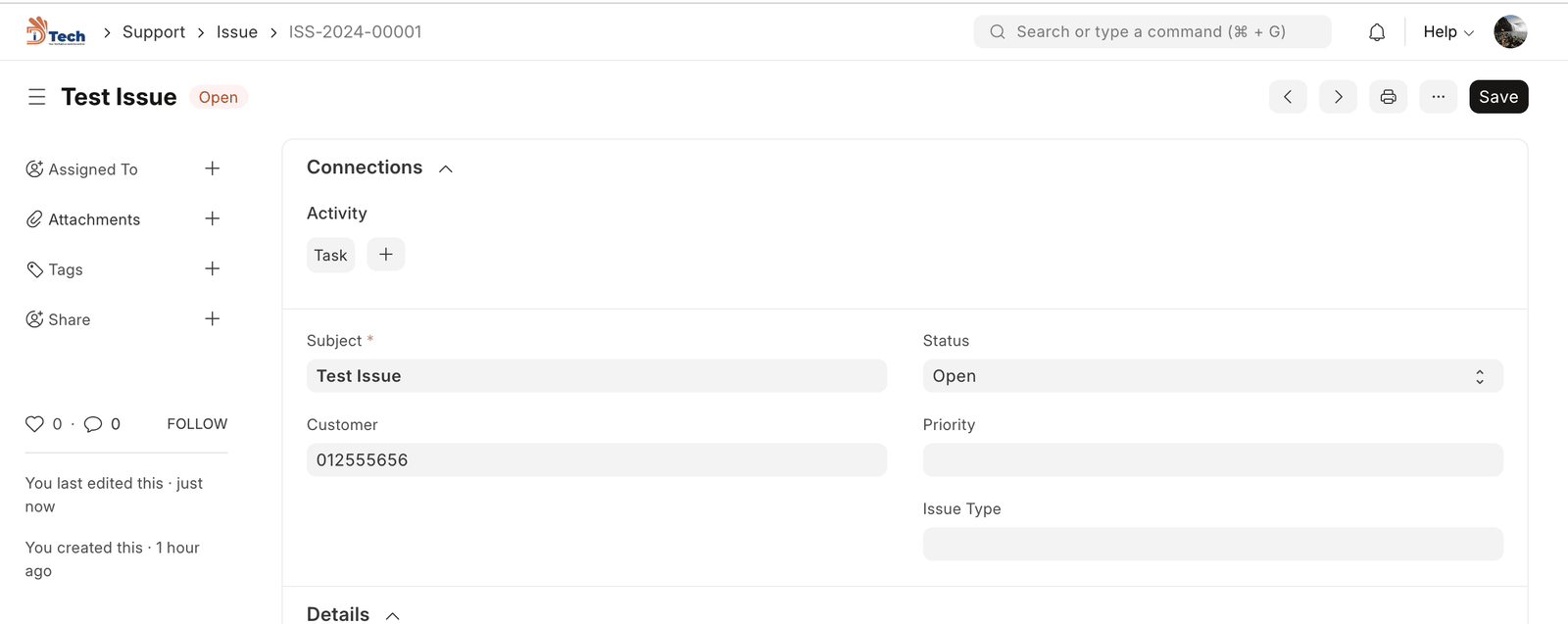A service level agreement (SLA) is a contract between a service provider (either internal or external) and the end user on the level of service expected from the service provider.
SLAs are output-based, their purpose is specifically to define the timeline in which the Customer will receive the service. SLAs do not define how the service itself is provided or delivered.
To access the Service Level Agreement list, go to :
Home > Support > Service Level Agreement > Service Level Agreement
1. Prerequisites
Before creating and using a Service Level Agreement, it is advised that you create/update the following first:
- Holiday List
- Enable Track Service Level Agreement in Support Settings
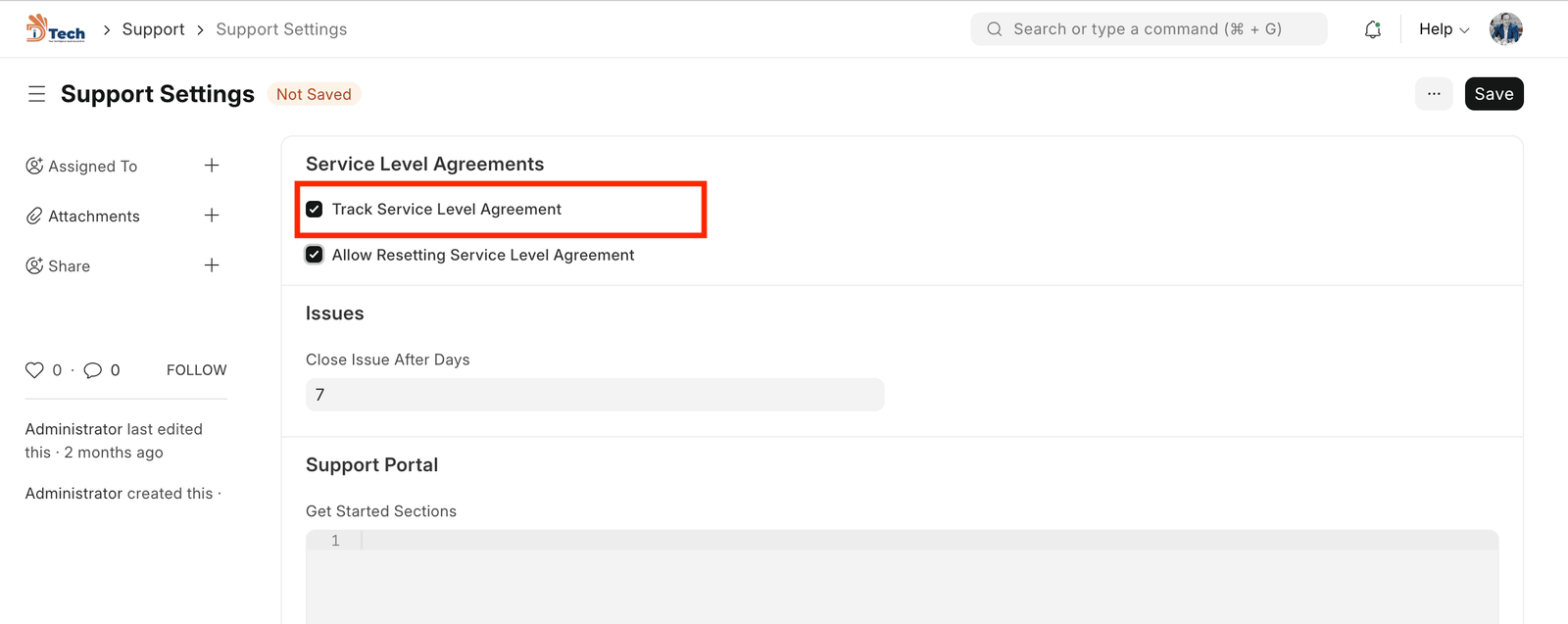
2. How to Create a Service Level Agreement
- Go to the Service Level Agreement list, and click on New.
- Enter a name for the Service Level.
- Select an Employee group, that will handle a particular Service Level.
- Set a Holiday List. Service Level Agreement won’t be applied on the days mentioned in the Holiday List.
- ‘Enable’ determines if a Service Level Agreement is enabled or disabled.
- Ticking ‘Default Service Level Agreement’ will apply this SLA to a customer if they don’t have a particular SLA assigned to them.
- Entity Type: Service Level Agreements can be assigned to a Customer/Customer Group/Territory enabling you to apply Service Level Agreements based on these factors.
- Entity: Select the specific Customer/Customer Group/Territory.
- Start / End Date: Defines the validity of the agreement.
- Priorities: You can set multiple Issue Priorities and their Time to Respond and Resolve (in hours and minutes).
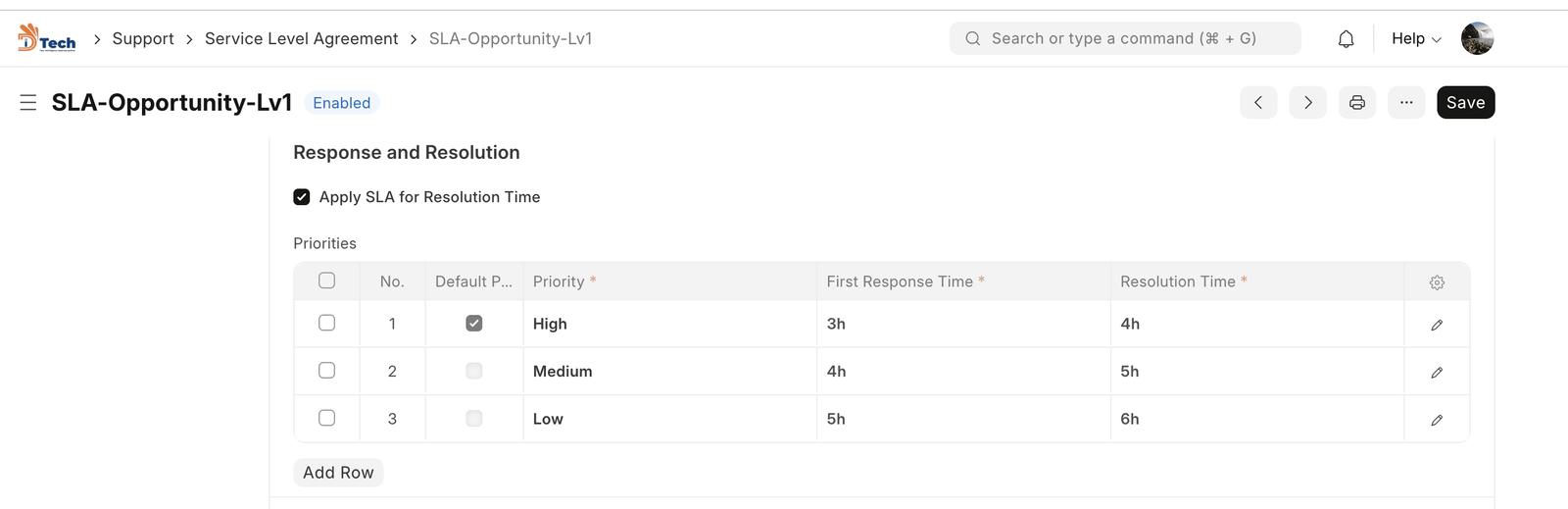
- Default Priority: Default Priority is selected in the Priorities table that will be applied in the Service Level Agreement.
- Support Hours: Contains the Days of the week on which Support is provided. Has a Start Time and End Time for the Working day.
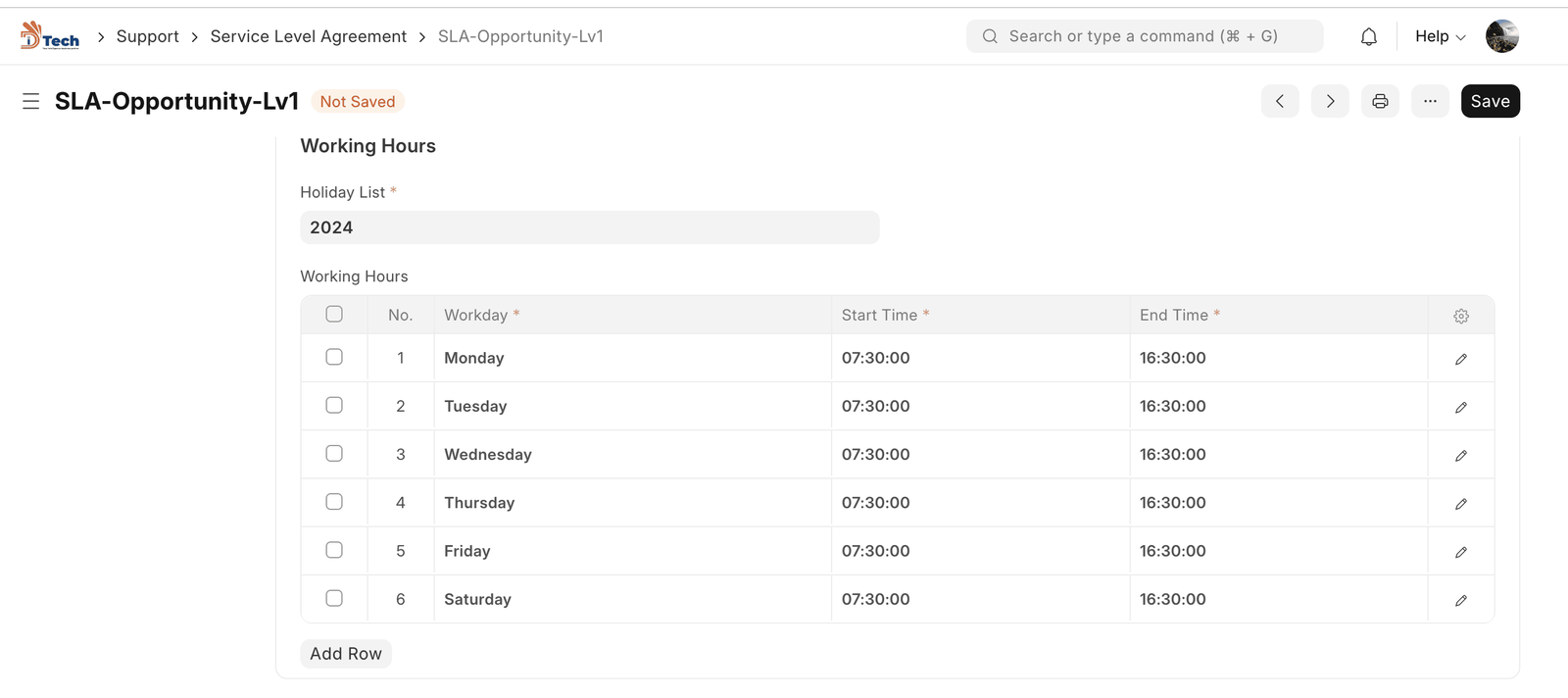
- Save.
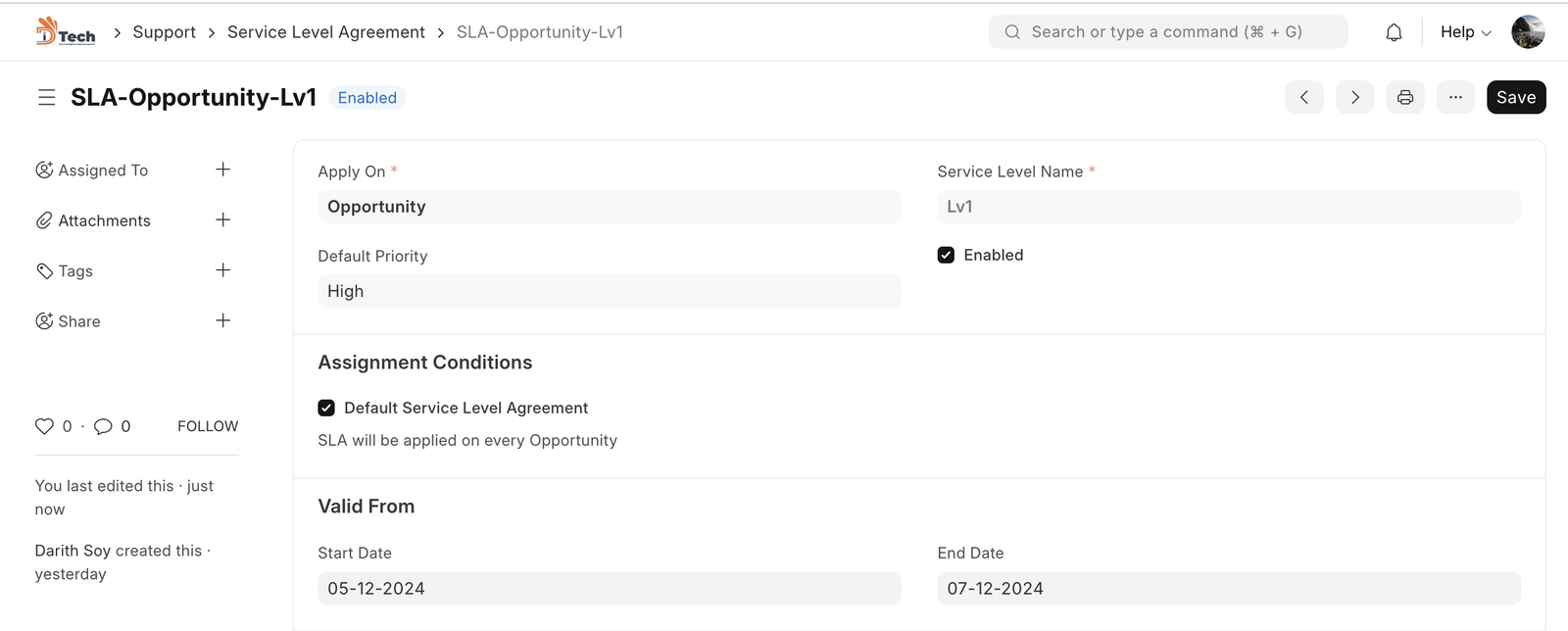
3. Features
3.1 Applies to New Issues
Once an SLA is saved, it’ll be applied to Issues raised by Customers/Territories as per the option you chose in ‘Entity Type‘.
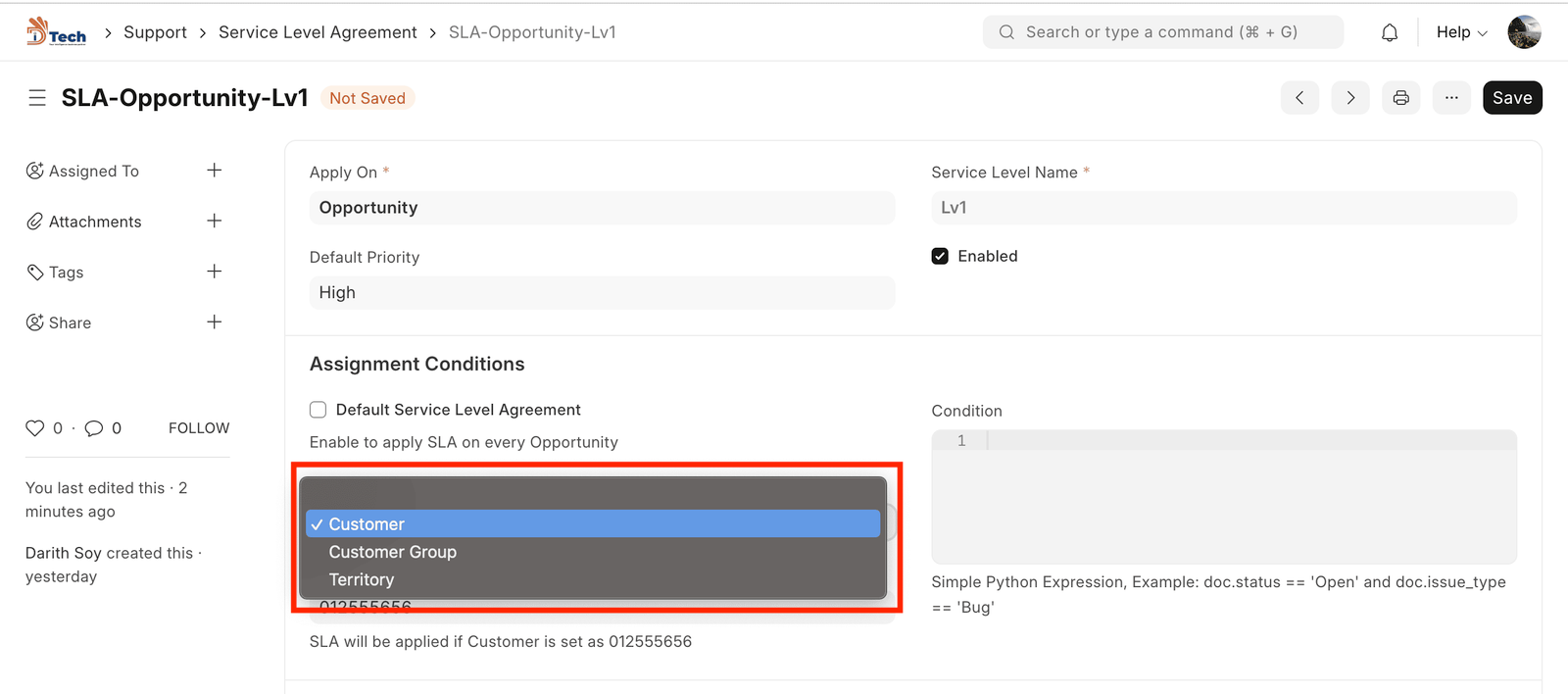
3.2 Time Response / Resolve Issues
The time to respond to an Issue and the time to resolve will be shown: