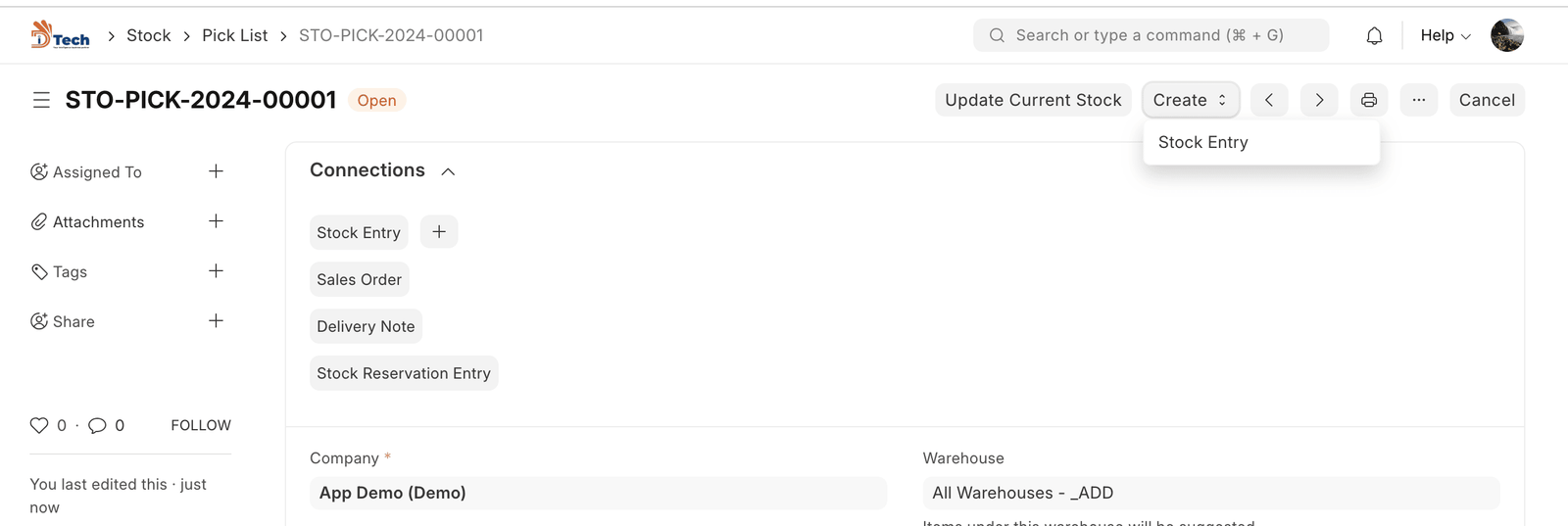A Delivery Note is made when a shipment is shipped from the company’s Warehouse to the customer.
A copy of the Delivery Note is usually sent with the transporter. The Delivery Note contains the list of Items that are sent in the shipment and updates the inventory. The Delivery Note is an optional step and a Sales Invoice can be created directly from a Sales Order.
To access the Delivery Note list, go to:
Home > Stock > Stock Transactions > Delivery Note
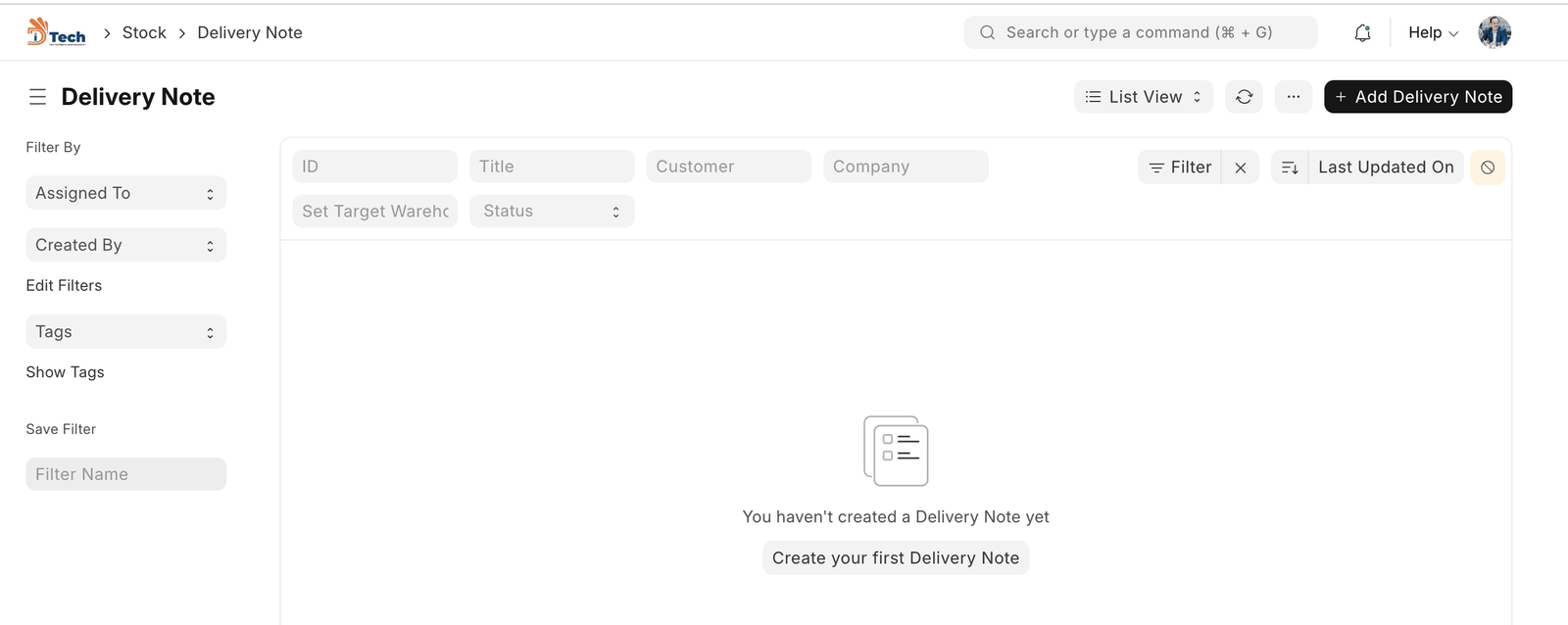
1. Prerequisites
Before creating and using a Delivery Note, it is advised that you create the following first:
- Sales Order
Note: From version 13 onwards we have introduced an immutable ledger which changes the rules for cancellation of stock entries and posting backdated stock transactions in ERPNext. Learn more here.
2. How to create a Delivery Note
The entry of the Delivery Note is very similar to a Purchase Receipt. It is usually created from a “Submitted” Sales Order (that is not shipped) by clicking on Create > Delivery.
To create a Delivery Note _manually_ (not recommended), follow these steps:
- Go to the Delivery Note list, and click on New.
- The Customer and Item details can be fetched by clicking on ‘Get Items from > Sales Order’.
- The UOM and Rates will be fetched automatically.
- Save and Submit.
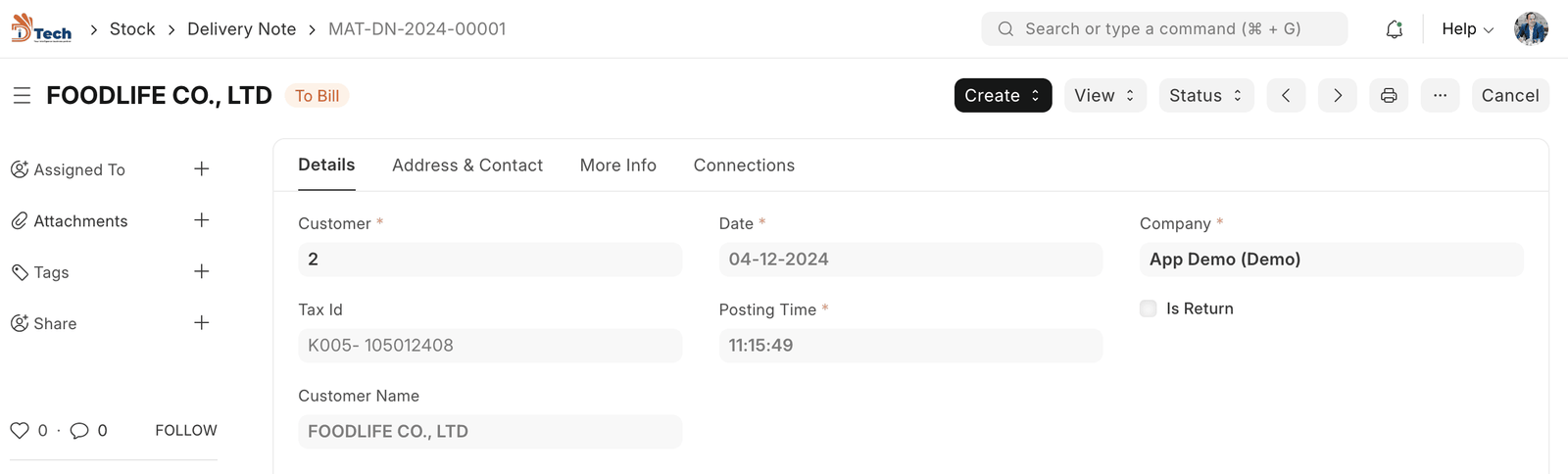
To fetch Items from a Sales Order, click on Get Items from > Sales Order. This will open a popup from where you can search for Sales Orders and select one.
You will notice that all the information about unshipped Items and other details are carried over from your Sales Order if you create the Delivery Note from there.
You can also edit the posting date and time, the current date and time are set when you create the Delivery Note.
2.1 Statuses
These are the statuses a Delivery Note can be in:
- Draft: A draft is saved but yet to be submitted to the system.
- To Bill: Yet to be billed using a Sales Invoice.
- Completed: Submitted and sent all the Items.
- Return Issued: All the Items have been returned.
- Cancelled: Cancelled the Delivery Note.
- Closed: The purpose of the Close is to manage short-closing. For example, your Customer ordered for 20 qty but closed at 15 qty. The remaining 5 is not to be sent or billed.
2.2 Partial Deliveries
When you create a Delivery Note from a Sales Order, the quantities can be changed. So if the Sales Order contains 10 Items to be delivered and you’re delivering only 5 this week and the remaining next week, then you can create 2 Delivery Notes in two weeks.
2.3 From Pick List
You can create Delivery Notes in bulk, from Pick Lists also. From a submitted Pick List, click on Create
-> Delivery Note.